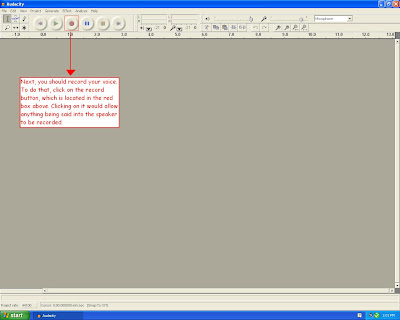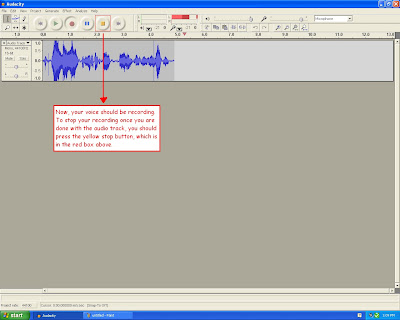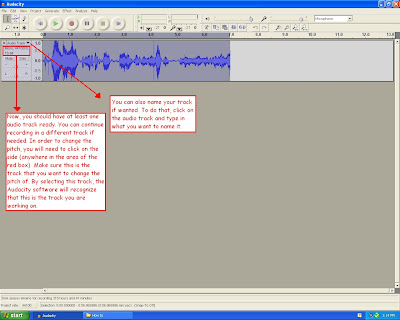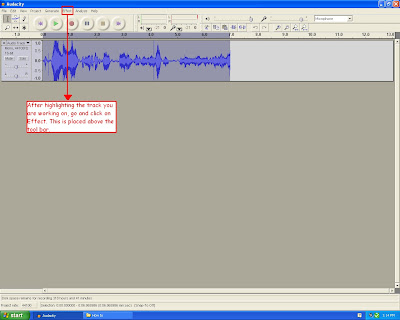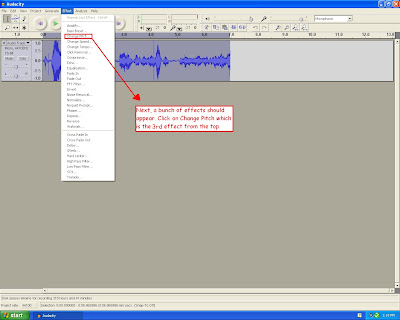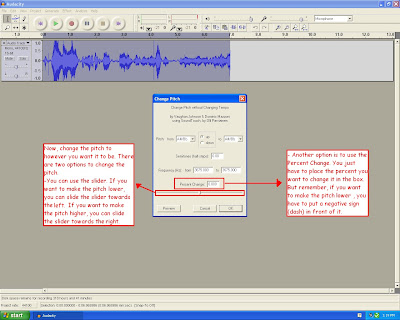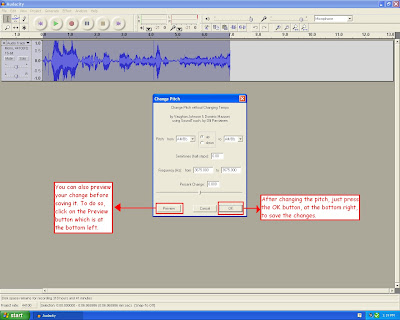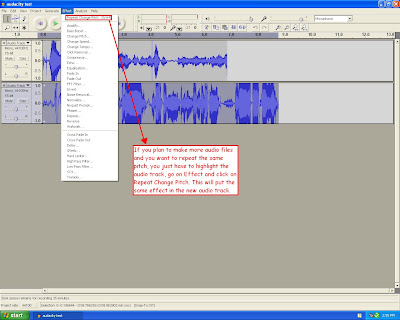This is a step by step, written description of "How to put transitions between the pictures in Windows Movie Maker?". Step 1: Turn on your computer and log in. Once the desktop screen appears, go to
All Programs under
START.
Step 2: Find the software called
Windows Media Player and click on it with your mouse.
Step 3: Now, you should have Windows Media Player open. To put in transitions, you would need a minimum of two pictures. Make sure these pictures are placed on your computer somewhere. To attain the pictures, you need to go to
Import pictures under
Capture Video which is under
Movie Tasks.
Step 4: Find the picture you need, click on it with your mouse and then click on the button called
Import, which is towards the right of the box.
Step 5: Repeat steps 3 and 4 to import the second picture. (Continue to do so if you have more pictures to put in your movie.)
Step 6: Now, you should have at least 2 pictures in your collection area. To place the pictures in the movie, drag the pictures to the
Video under
Timeline. Place them in the order you want them to appear in.
Step 7: Now, you should have the pictures placed in the timeline, in the preferred order. To put in transitions, go to
View Video Transitions under
Edit Movie in
Movie Tasks. A group of transitions should appear.
Step 8: To view what a transition does, double click on the selected one with your mouse. A short video should appear on the player, at the side.
Step 9: Repeat step 8 until you find the right one(s).
Step 10: Now, click on the selected transition and drag and drop it in between two pictures.
Step 11: Repeat step 9 and 10 until you have finished placing the preferred transitions between the pictures.
Step 12: Now, after you are done with putting in transitions, you should save the movie. Here, you have two options.
1.) If you want to continue to work on it later, go to
File, which is a tool on the top left hand corner, and click on
Save project as... Type in the desired name for the Movie in the
File Name and find the desired place to save it in. When done with that, just click on
Save.
2.) Your second option is to save the movie as a video. You will use this option when you have completed your movie. To do this, click on
Save to my computer under
Finish Movie and
Movie Tasks. Enter the desired file name and the place that you want to save it in. Then click on
Next on the bottom right hand corner two times. Your movie should start to save.